Well, This is a common issue faced by many users who are integrating their smart home devices.
Our article offers insights into what could be causing this problem and provides some straightforward, step-by-step solutions to assist you in rectifying it.
Keep reading for everything you need to know about getting Alexa and your Samsung TV to cooperate properly.
Reasons Why Alexa Can’t Turn On Samsung TV
Several issues could be preventing Alexa from turning on your Samsung TV. One reason might be a disabled internet connection, so always make sure you’re online and your Wi-Fi network is working properly.
Samsung Smart TVs with Eco-Mode enabled may pose problems because the power-saving feature cuts off voice assistant access when on standby, rendering Alexa unable to turn it on.
Surprisingly, using the wrong wake-up word can confuse Alexa and fail to execute commands correctly, including powering up your TV.
Sometimes the problem lies not with the device but with recognition; if Alexa cannot find or recognize your smart device – in this case, the Samsung TV – it won’t respond to any prompts concerning that gadget.
Issues between SmartThings app pairing with Amazon’s Echo device have also been reported as a source of trouble since an integral part of integrating devices into one ecosystem is establishing productive communication pathways via pairing.
The settings on your specific television model could also contribute to these difficulties— incorrect or suboptimal configuration would hinder effective use of
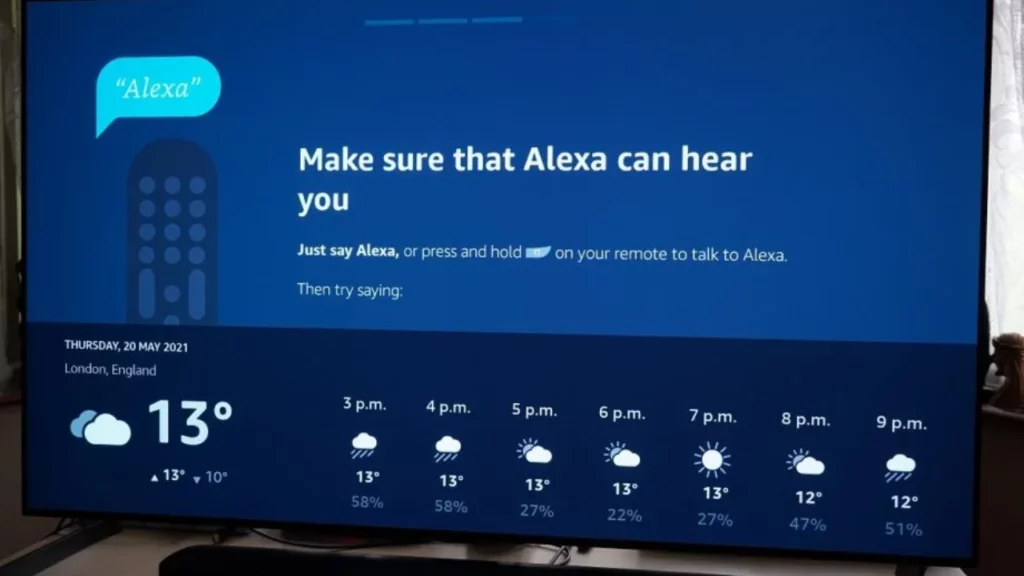
Internet connection disabled
A disabled internet connection can prevent Alexa from turning on your Samsung TV. This happens because when the internet is off, Alexa cannot communicate with your Smart devices.
A strong and consistent Wi-Fi network allows for the smooth operation of all smart home gadgets like your Amazon Echo or Alexa device.
If there’s a weak link in this chain – such as an unstable or non-existent internet connection – it can stop Alexa from controlling your TV effectively.
In simple terms, if you’re wondering why didn’t my Amazon Echo turn on my Samsung TV? Check to make sure that both devices are connected to a stable internet source before trying again.
Eco-Mode enabled on Samsung Smart TV
Enabling Eco-Mode on a Samsung smart TV affects its functionality with Alexa. This power-saving mode can potentially hinder Alexa’s ability to turn the TV on or off. To solve this issue, it’s recommended to disable the Eco-Mode setting in your Samsung smart TV.
It often results from an Alexa command asking for the TV to awaken from standby mode while it’s still dormant due to this energy-saving feature.
The compatibility of a Samsung Smart TV and Alexa greatly improves without engaging Eco-mode as it allows uninterrupted connectivity between both devices.
As such, ensure that you switch off this function when using Amazon’s voice assistant tool with your television set.
Additionally, turning off Eco-Mode boosts the smooth performance of other activities like controlling volume levels or switching channels through Alexa commands.
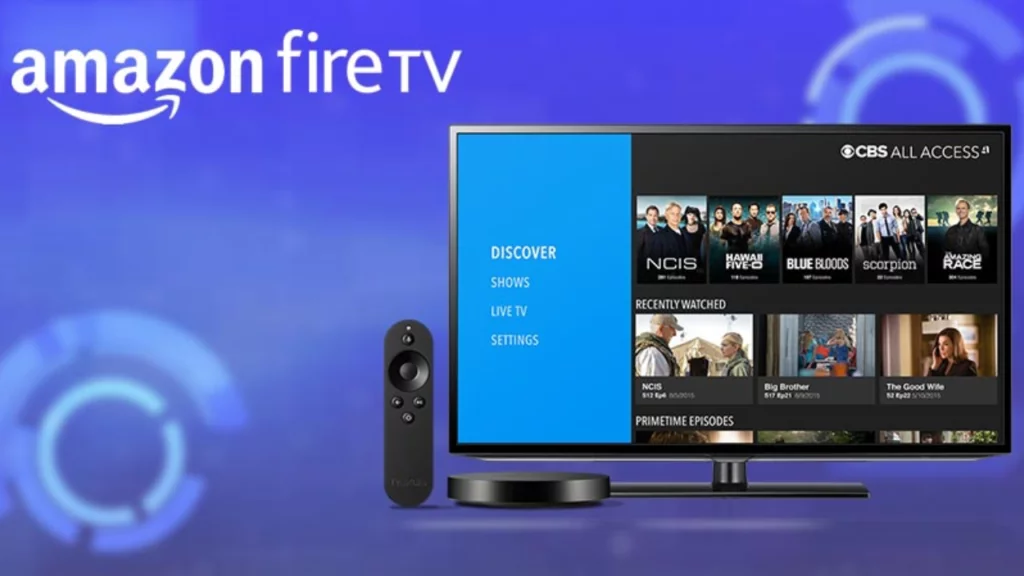
Wrong wake-up word used
You might be saying “Alexa, turn on my Samsung TV,” only to get no response. There’s a high chance you’re using the wrong wake-up word.
In ensuring Alexa performs tasks accurately like turning on your Samsung smart TVs, it is crucial you use the right wake-up word.
Several users unintentionally changed their Echo device’s default ‘Alexa’ wake word without realizing they did, leading to issues when trying to connect Alexa with their Samsung Smart TV.
The Amazon Alexa app allows you to adjust this setting under the Voice Wake-Up function which helps bridge this gap between the command and action performed by home gadgets such as your TV via commands given through your Amazon Echo device or other compatible smart speakers.
Changing back your Alexa’s wake-up word could simply resolve any existing issue preventing you from commanding her efficiently for managing various smart home devices or specifically enabling her to turn on the facility of living room TVs or bedroom TVs as desired.
Alexa can’t find the smart device
At times, Alexa fails to locate your smart device due to various avoidable factors. Your WiFi network might suffer intermittent issues or weak signals, leading to an unstable connection.
The software on your Alexa app could be obsolete and in desperate need of an update. Alternatively, initial setup hiccups between SmartThings and the Amazon Alexa app can leave Alexa unable to identify smart devices.
Another reason may lie within a tangle of complex network configurations that reject unfamiliar gadgets, especially if they’re not on the same wifi network. Checking these aspects will ensure that an unrecognized smart device is not hindering you from using the full capacity of Alex’s features with Samsung TV.
Problem with SmartThings and Alexa pairing
Pairing between SmartThings and Alexa forms a critical linkage that enables fluid control of your Samsung TV using voice commands.
However, errors in this procedure can generate complications preventing Alexa from turning on the TV.
A common setback emerges when SmartThings fails to recognize the connected Samsung TV due to issues like outdated software versions or server malfunctions. Other times, incorrect pairing procedures may leave gaps in connectivity.
For instance, neglecting to enable ‘SmartThings Skill’ within your Alexa app could lead to unsuccessful synchronization between both platforms.
Furthermore, interruptions during setup might cause incomplete data transmission, leading to weak connections unable to prompt actions effectively.
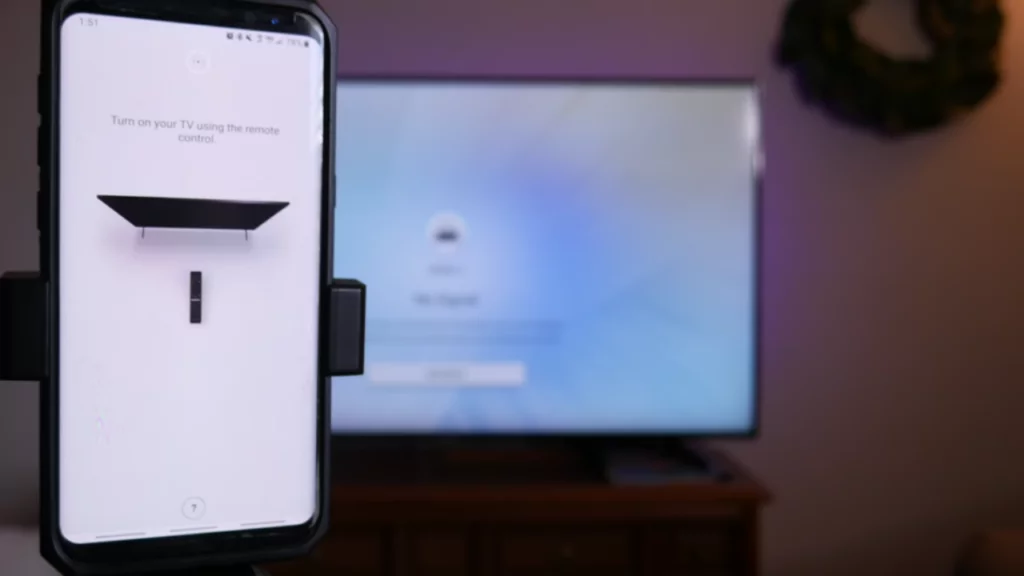
Incorrect TV settings
Incorrect TV settings may be a core reason why Alexa isn’t able to turn on your Samsung TV. Your television could be configured in such a way that it doesn’t interact effectively with the Alexa device.
A simple oversight like ticking the wrong choice in settings or not enabling necessary options can lead to this issue.
Particularly, if you have mistakenly turned off ‘HDMI-CEC’ or Anynet++ (on certain Samsung TVs), it might prevent Alexa from triggering the power command.
To fix these setting issues, dig into your specific model’s menu and ensure that all relevant controls are toggled correctly. This includes checking the configuration of HDMI connections under System Settings for compatibility with universal remotes like an Amazon Echo device.
Also, always keep your SmartThings App updated as outdated software may inhibit syncing between your Samsung smart tv and Alexa.
Complex Samsung TV name
Many Samsung Smart TV users assign complex or lengthy names to their devices. This leads to issues with Alexa recognizing the voice commands accurately.
For example, a name like “Samsung 4K UHD LED Smart HDR TV” may be too intricate for Alexa to process correctly, causing inconsistencies in operation.
Simplifying your Samsung TV’s name can make it easier for Alexa to turn on the device without any hiccups. A short and simple title such as “Living Room TV” would work better and reduce command mix-ups significantly.
Solutions to Fix Alexa Not Turning On Samsung TV
We will explore potential solutions such as checking the internet connection, disabling Eco-Mode settings on your Samsung TV, and using the correct wake-up word for Alexa.
Additionally, we’ll guide you to make sure that Alexa recognizes your smart device, troubleshoot any issues with SmartThings and Alexa pairing, verify the right TV setup and simplify the name of your Samsung TV if needed.
Read on to unravel these comprehensive steps towards troubleshooting “Alexa not turning on my Samsung TV”.
Check internet connection
Assessing the health of your internet connection is pivotal in letting Alexa turn on your Samsung TV.
- Start by checking if other devices are experiencing similar issues. This quickly directs you towards whether it’s a router issue, or if the problem lies with your Echo device.
- Run a quick test on your Wi – Fi network to ensure it’s working properly with enough bandwidth.
- If online connectivity is unstable, try restarting the router. This often rectifies minor glitches affecting the internet connection.
- Validate that both Alexa and Smart TV connect to the same Wi – Fi network for seamless interaction.
- For guaranteed functionality, upgrade your internet package for faster speed if required.
Disable Eco-Mode
One of the integral steps to rectify Alexa’s inability to turn on your Samsung TV is disabling Eco-Mode. Follow these simple guidelines:
- Access the general settings menu on your Samsung Smart TV.
- Navigate to find the Eco option.
- Choose to disable the Eco mode.
- Restart your television once you have made this change.
- Ask Alexa to turn on your Samsung Smart TV.
Use the correct wake-up word
Miscommunication with your Alexa device could stem from inputting the wrong wake-up word. This term triggers Alexa to respond to user commands, and error in its usage might hinder Alexa’s functionality with your Samsung Smart TV.
- The default wake – up word for your device varies depending on its make. Possibly you have changed it but are still relying on the original term.
- Another case is mistakenly pronouncing the wake – up word or speaking in a heavy accent, which might cause Alexa not to recognize your command.
- Accidentially using a nickname or a similar sounding word instead of the actual wake-up word can also cause this issue.
- Verifying or resetting the set wake up – word via the ‘Device Settings’ in your Alexa App.
- Clearly pronouncing the correct wake – up word when giving commands to avoid miscommunication.
- Regularly updating your Amazon Echo device ensures that any updates related to voice recognition won’t be missed out.
Ensure smart device is recognized by Alexa
Achieving smooth operation of Alexa with your Samsung TV requires the recognition of the smart device by Alexa. Here are effective steps to ensure this:
- Establish a robust and stable internet connection: A weak or unstable internet connection can be a barrier for smart devices in communicating with Alexa.
- Install the Alexa app on your Samsung TV: Having the Alexa app installed on the TV provides seamless interaction between both.
- Check for Remove to Pair pull-tab defectiveness: Sometimes, an operational fault in this feature could be why Alexa fails to identify a smart device.
- Execute a setup within SmartThings and Amazon Alexa App: Ensuring that these two platforms have been well configured enhances their integration, which is necessary for the smooth operation of your devices.
- Address issues concerning SmartThings app’s connectivity with Alexa: Issues arising from the connection of these apps can hinder any command given to Alexa.
- Adjust your settings by disabling Eco-mode and using correct wake-up words: Tweaking these minor but significant attributes will invigorate your interaction with Alexa.
- Reset your internet connection if need be, change password, and perform reset as required – These actions can help secure good connectivity and make sure recognition between devices is not compromised.
Troubleshoot SmartThings and Alexa pairing
Troubleshooting the pairing between SmartThings and Alexa can rectify many issues preventing Alexa from turning on your Samsung TV. Here are a few steps you can follow to solve the issue:
- Start by checking if both SmartThings and Alexa apps are fully updated.
- Then, verify that both apps are properly set up for integration. A failed setup could inhibit Alexa’s control over the television.
- If you find any failure in the initial setup, remove and re – add your Samsung TV to both applications.
- Make sure you give accurate permissions within both apps for device controls.
- An important detail lies in confirming your SmartThings app recognizes your Samsung TV as a controllable smart device, which is critical for successful pairing with Alexa.
- In scenarios where the apps seem well configured but aren’t functioning effectively, consider powering down and restarting all devices involved. This action often resolves connectivity glitches and other unexplained issues.
- Lastly, double-check that your Wi-Fi connection is strong throughout this process as a lost connection may disrupt signal translation between SmartThings and Alexa.
Verify TV settings
To restore the smooth functionality of Alexa with your Samsung TV, verify if the TV settings are correctly adjusted.
- Begin by accessing the ‘General Settings’ on your Samsung Smart TV.
- Make sure that ‘Power Mode’ is not set to ‘Eco – Mode.’ If it is, switch it off as told in [IMPORTANT FACTS].
- Navigate through the settings to ensure that ‘Network Status’ confirms a strong Wi – Fi connection.
- Check if your Samsung Smart TV is connected to the same Wi – Fi network as your Alexa device.
- For TVs supporting wired connections, make sure the ethernet cable plugged into the Samsung Smart TV is working properly.
- Visit Alexa’s smart home settings on either Amazon’s website or application and confirm that your Samsung TV is listed under smart devices.
- Take note of how you’ve named your Samsung smart TV; avoid using complex names which might cause issues with voice recognition.
- Use more common phrases or names and note it must be unique to prevent any confusion for Alexa in recognizing multiple devices.
Simplify Samsung TV name
One often overlooked trick to avoid Alexa connection issues with a Samsung TV involves refining the television’s name. Too complicated or long-reaching names can cause trouble for Alexa in recognizing and connecting to your TV correctly. Here are the steps worth considering:
- Open the settings on your Samsung Smart TV.
- Navigate to the ‘General’ setting section.
- Select ‘Device Name’ to modify your TV’s title.
- Avoid using special characters or overly complex terms in the name.
- Opt for simple, one – word titles like ‘LivingRoomTV’ or ‘BedroomTV.’
- Save this setting once you’re done creating an uncomplicated device name.

Frequently Asked Questions
1. Why won’t Alexa turn on my Samsung TV?
There might be several reasons why Alexa cannot turn on your Samsung TV, such as compatibility issues or connection problems with the SmartThings app and Amazon Services LLC associates program.
2. What should I do if Alexa isn’t working with my Samsung TV?
You may want to check if your Echo device is connected correctly to your Samsung TV, ensure you have installed the SmartThings App, and make sure that your Amazon account is synced for Alexa to work properly.
3. Is every Samsung TV model compatible with Alexa?
Not all Samsung TV models are compatible with Alexa. You might want to check whether your particular model supports built-in features like commanding through the voice system of an Alexa speaker or another Echo device.
4. How can I get Alexa to control my Samsung television?
Alexa can control a variety of up-to-date Samsung tv models! It requires proper setup including linking it via the Amazon account and smartthings application for it to work effectively.
Also Read:

