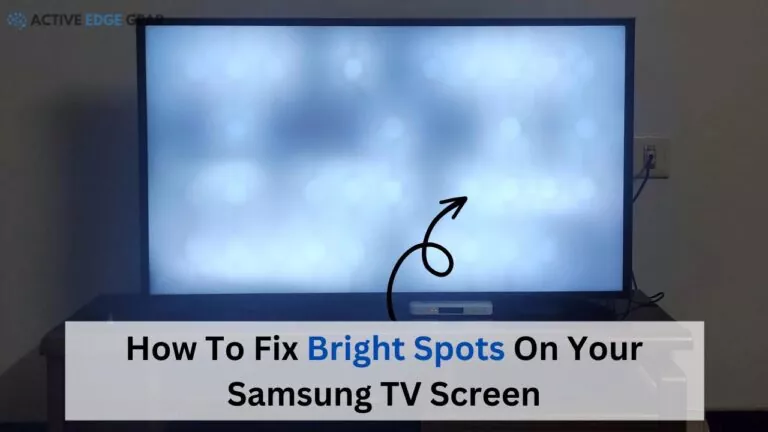Are you tired of distracting bright spots on your Samsung TV screen ruining your viewing experience?
Bright white spots on Samsung TVs can be caused by various factors, such as energy-saving features or other technical glitches. To tackle this issue, I am going to tell you effective methods to address the problem and regain control over your TV’s display.
Quick Summary
- Bright spots on Samsung TV screens can be caused by various factors, including dislodged LED diffuser lenses, loose or fallen reflectors in the backlight system, and stuck or dead pixels.
- Troubleshooting steps are performing a cold boot, changing the HDMI cable socket, updating your TV’s firmware, adjusting picture settings, performing a factory reset (if necessary), and checking for fallen reflectors in your backlight.
- Samsung offers a white spot warranty for certain models and provides comprehensive support to help users troubleshoot any issues. It’s important to take advantage of both resources if needed.
Understanding Samsung TV Bright Spots
Bright spots on Samsung TV screens can be caused by various factors such as stuck pixels, dead pixels, and reflectors in the backlight, which fall off from within the diffuser lenses.
Causes Of Bright Spots
One of the primary causes of this is dislodged LED diffuser lenses. These lenses are crucial components responsible for evenly distributing light from the LED backlight across the screen to create a clear, vibrant image.
If they become misaligned or fall out of place, it can result in concentrated areas of light that manifest as glaring bright spots on the display.
Another cause could be loose or fallen reflectors inside your TV’s backlight system. These small pieces play a critical role in directing and amplifying light emitted by LEDs toward the screen’s surface, enhancing overall picture quality.
Additionally, stuck or dead pixels may contribute to bright spot issues on your television screen.

Types Of Bright Spots
There are several types of bright spots that can appear on your Samsung TV screen, each with its own unique appearance and cause.
One common type of bright spot is a white spot, which typically occurs due to loose or damaged reflector lenses inside the TV. These lenses help diffuse the light from LED lights, ensuring an even brightness across the screen.
When they become dislodged or broken, they can create small concentrated areas of light, resulting in noticeable white spots on your TV display. Another example is dead pixels – tiny dots that remain unlit or fail to change colour as they should.
Stuck pixels are another variation you might encounter. Similar to dead pixels, stuck pixels do not function properly but instead remain constantly lit in one specific colour (red, green, or blue).
In addition to these primary categories of bright spots on Samsung TVs – white spots caused by lose reflectors/lenses and pixel issues like dead or stuck pixels – other possible causes include problems with ribbon cables providing signal and power connections between different components inside the television unit.
6 Easy Ways To Fix Bright Spots On Your Samsung TV
Here are a few easy troubleshooting steps you should definitely try first –
1. Cold Boot Your TV
Performing a cold boot on your Samsung TV can help in resetting the main board and drain the charge, potentially eliminating bright spots on your screen. Here’s how to do it:
- Turn off your TV using the remote control or power button.
- Unplug your TV from the wall outlet for at least 30 seconds.
- Press and hold the power button on your TV (not the remote) for about 10 seconds.
- While still holding down the power button, plug your TV back into the wall outlet.
- Release the power button and turn on your TV using either the remote control or the power button.
A cold boot can resolve various picture issues like lines, dots, or spots of any colour appearing on your TV screen.
It’s essential to remember that disabling eco-friendly settings that adjust the brightness based on ambient light may also help remove darkened lines on the top half of your TV screen.

2. Change The HDMI Cable Socket
If the previous steps have not fixed the bright spots on the TV screen, you may need to change the HDMI cable socket. Follow these steps:
- Unplug the HDMI cable from both your TV and external device.
- Inspect the HDMI cable for damage or bent pins. Replace it if necessary.
- Connect the HDMI cable to a different port on your TV.
- Turn on your TV and external device and see if the bright spots are still present.
- If changing ports doesn’t work, try using a different HDMI cable altogether.
Changing the HDMI cable socket is an essential step as a faulty connection can cause abnormal picture quality issues.
This fix can help eliminate any potential problems with signal loss or interference that could be causing the spots to appear on your TV screen.

3. Update Your TV’s Firmware
To fix bright spots on your Samsung TV, updating the firmware is an essential step. Here’s how you can do it:
- Connect your TV to the internet via Wi – Fi or Ethernet cable.
- Press the “Menu” button on your remote control and select “Settings.“
- Scroll down and select “Support,” then select “Software Update.”
- Choose “Update Now” and wait for the TV to search for available updates.
- Once an update is found, click on “Download now” to begin downloading the firmware update.
- The TV will automatically restart once the download is completed, and the new firmware will be installed.
Updating your Samsung TV’s firmware can help eliminate any software-related issues that could cause the spots on your screen.
Make sure you keep your TV up-to-date with the latest software update available to prevent future problems.

4. Change Your Picture Settings
One effective way to fix those spots on your Samsung TV is by adjusting the picture settings. Here are some steps you can take:
- Press the Home button on your remote control and navigate to Settings.
- Select Picture and scroll down to Expert Settings.
- Turn off features like Dynamic Contrast, Eco Sensor, and any other enhancements that may cause excessive brightness or contrast.
- Adjust the Backlight, Contrast, and Brightness settings until the white spots disappear or become less prominent.
- If necessary, try changing the Color Tone setting to a cooler or warmer temperature.
By tweaking your picture settings, you can often eliminate or reduce bright spots on your Samsung TV screen without having to resort to more complicated solutions.

5. Samsung TV Factory Reset
Another way you can try is, to perform a factory reset may help solve the problem. Here are the steps to follow for a factory reset:
- Press the Home button on your Samsung remote control.
- Scroll down and select Settings.
- Select General.
- Scroll down and select Reset.
- Enter your TV PIN (default is 0000).
- Select Reset All and then confirm.
Note that a factory reset will erase all settings and data on your TV, so it’s important to back up any important information beforehand if possible.
Performing a factory reset can often resolve problems with bright spots on TV screens as well as other issues such as black screens or distorted colors.
However, if the issue persists after performing a factory reset, it may be necessary to contact Samsung support for further assistance.

6. Check For Fallen Reflectors In Your Backlight
If you’re still struggling to remove white spots on your Samsung TV screen, it’s possible that fallen reflectors in your backlight may be the culprit. Here are the steps to check for and potentially fix this issue:
- Turn off your TV and unplug it from the power source.
- Use a screwdriver to remove the back panel of your TV.
- Locate the LED backlights, which will look like long strips of light.
- Look for any fallen plastic reflectors or lenses that sit in front of the LED lights and cover them.
- If you see any fallen reflectors, carefully reattach them by aligning them with their designated sockets.
- Reattach the back panel of your TV with a screwdriver.
- Turn on your TV and check if there are still any white spots appearing on the screen.
Remember, attempting to fix this issue yourself can be risky and may void your warranty.
If you’re uncomfortable with opening up your TV or if these steps don’t work, contact Samsung support for assistance or repair options.

Warranty And Support
Samsung offers a white spot warranty for certain models, and users can contact Samsung TV support for assistance with any screen issues.
Samsung TV White Spot Warranty
For Samsung TV users, the white spot warranty is an important consideration when facing issues with your TV screen.
Fortunately, many Samsung TVs come with a standard one-year limited warranty that covers any manufacturing defects and workmanship issues.
However, if your TV is out of warranty or if the white spot issue is not covered under it, there are still steps you can take to try to resolve the problem on your own.
This may include troubleshooting techniques such as updating firmware or adjusting picture settings.
Samsung TV Support
As a Samsung user, you have access to comprehensive support for your TV. Samsung offers online resources and customer service to help you troubleshoot any issues and get the most out of your device.
If you encounter bright spots or other picture quality problems on your TV, you can contact their dedicated support team directly from your TV’s settings menu.
Additionally, Samsung provides remote diagnostic services that allow them to identify and fix issues over the Internet without having to visit a repair center physically.

FAQs
Are you curious about the cost of Samsung TV white spot repair or how to prevent bright spots from appearing on your screen?
Check out our FAQs section for answers to these questions and more.
What Is The Samsung TV White Spot Repair Cost?
If you’re experiencing white spots on your Samsung TV screen, you may wonder what it will cost to repair the issue.
While it’s difficult to provide an exact figure without knowing the specifics of your situation, there are a few factors that can influence the cost of repairs.
The first factor is whether your TV is still under warranty or not. If it is, then you may be able to have the issue repaired for free or at a reduced cost through Samsung’s warranty program.
However, if your TV is out of warranty, then you’ll likely need to pay for repairs out-of-pocket. The actual cost will depend on what exactly needs fixing and where you take your TV for repairs.
Can I Remove Bright Spots From My TV Screen Without Professional Help?
Yes, there are several methods you can use to remove bright spots from your Samsung TV screen without professional help. Start by cold booting the TV or changing the HDMI cable socket to see if this helps clear up any issues.
If not, try updating your TV’s firmware or adjusting your picture settings. Another solution is to perform a factory reset on your Samsung TV.
It’s important to note that attempting any DIY fixes on your Samsung TV carries some risk and may void any warranty you have on the device.
However, these solutions can be done easily and quickly at home without needing specialized knowledge or tools.
Why Do Bright Spots Return After Repair?
Even after getting your Samsung TV screen repaired for white spots, there is a chance that they may reappear. This can happen because the same issue that caused the spots initially could still persist or even worsen over time.
Moreover, burn-in marks can also leave visible stains on the TV screen and cannot be fixed by repairs.
Additionally, in some cases where the repair process is not done correctly or with the proper tools and expertise, this could result in further damage and create additional problems on your TV display.
How Do I Adjust The Picture Settings On My Samsung TV?
To adjust the picture settings on your Samsung TV, start by pressing the Home button on your remote and select Settings. From there, select Picture to access various settings that can be adjusted to suit your preferences for viewing.
Depending on your model year, you may have options such as Picture Mode Settings or Picture Size, where you can choose from preset picture modes such as Movie or Standard, or adjust specific settings like Contrast or Sharpness.
In addition to these basic adjustments, some Samsung TVs also offer more advanced options like Color Tone and Game Mode. Experiment with different settings until you find what works best for you.
Final words
As you read above, bright spots on your Samsung TV screen can be frustrating to deal with. Thankfully, this comprehensive guide provides simple solutions that can fix the issue in just a few minutes.
By following the steps outlined in this guide, you’ll be able to enjoy crystal-clear picture quality without any annoying distractions. Remember to take advantage of your warranty and Samsung’s support if needed.