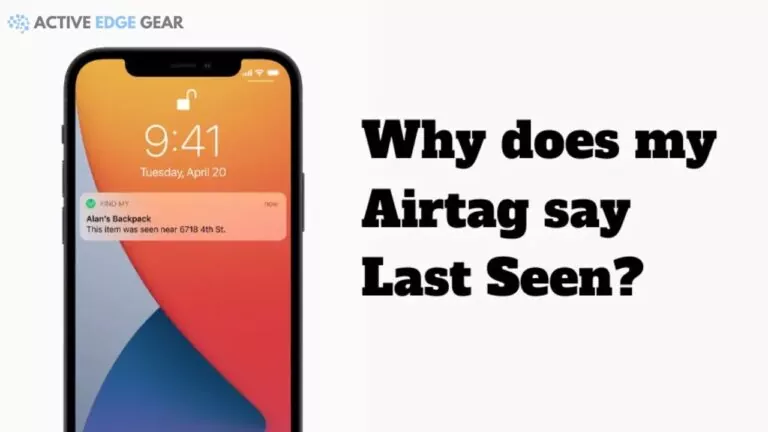Is your Airtag saying “last seen” and you are wondering why its saying so?
Here you will get to know the reasons behind this.
If an AirTag shows “last seen” in the Find My app, it means it was near a known Apple device, but is now out of reach. This could mean someone else has the item or it’s too far from any Apple device in Bluetooth range.
It’s essential to recognize the “last seen” status. It provides info on the potential place where your item was last detected. By knowing this, you can act quickly to get your stuff back or report any suspicious activity.
To get your lost item back, keep your iPhone closed and enable notifications if an AirTag is separated from you for long. This can help you recover your valuable possessions and stop potential theft or loss.
Significance of “last seen” message
When an AirTag says ‘last seen’, it means that it has lost connection with its owner’s iPhone or another Apple device. Reasons for this could be out of range or battery running out.
The ‘last seen’ message indicates the AirTag’s last known location before losing connection. So, what to do? Retrace your steps and look for signs of the AirTag. Ask others who were in those locations if they have seen it.
Also, Lost Mode in the Find My app can help. It can track movements and notify when it reconnects with a nearby Apple device.
Keep Bluetooth enabled on devices and make sure they’re charged for optimal tracking. That’s how you can make sure your rebellious AirTag stays in check!

Reasons why an AirTag may say “last seen”
To understand why your AirTag may say “last seen,” there can some multiple reasons behind this occurrence. Offline or out-of-range situations, battery issues, connectivity problems, and firmware or software updates could be the factors causing this notification. Let’s explore each sub-section to find solutions for these potential issues.
Offline or out of range
Sometimes, an AirTag can be ‘last seen’ if offline or out of range. Let’s look why this happens. Here’s a table:
| Reason | Explanation |
|---|---|
| Out of range | Too far away from device to communicate. |
| Low battery | Not enough power to connect to Bluetooth. |
| Interference | Walls or other electronics interfering with signal. |
| Lost or misplaced | Shows ‘last seen’ until back in range. |
It’s important to remember that ‘last seen’ doesn’t mean lost forever. Notifications will be sent if detected again.
Pro Tip: Move closer to the last known location or use another Apple device for tracking.
Battery issues
Battery issues can sometimes plague AirTag performance. This affects location updates and leads to “last seen” messages instead of real-time tracking. Consider these factors:
- Battery Drain: Excessive use or not replacing the battery can drain power quickly. This can limit AirTag functionality.
- Low Power Mode: When the battery level drops, this mode reduces the frequency of updates. This causes longer intervals between “last seen” messages.
- Incompatibility: It’s crucial to ensure your device can use AirTags. Otherwise, power consumption and connectivity can be affected.
- Environmental Factors: Hot or humid conditions can reduce battery life. Keep your AirTag in recommended temperature and humidity ranges.
Keep Bluetooth connections off and your AirTag away from extreme environments to maximize battery life. Remember: occasional “last seen” messages don’t always mean the device is malfunctioning.
Connectivity problems
An AirTag saying “last seen” can be really annoying. Often, this happens because of bad connection.
When the AirTag and your iPhone or other device it’s paired with, don’t stay connected, you can’t get its real-time location.
This might be because the AirTag is out of range of your device’s Bluetooth signal. Or, there could be interference from other objects like walls, furniture, or other electronic devices.
And, battery life of your AirTag or paired device could also affect connection. Make sure both are charged.
Pro Tip: For better connectivity, try moving closer to the last known location. Also, resetting both devices or restarting Bluetooth on your phone might help.

Firmware or software updates
It’s key to remember that your AirTag needs regular firmware or software updates. This is to make sure it provides accurate tracking and locating capabilities.
Plus, these updates can also bring in new features or improve battery life.
Updates can be done through the Find My app on your iPhone or iPad. It’s recommended to check for them often, to get optimal performance from your AirTag.
Let’s look at an example. John purchased an AirTag and noticed some inconsistencies in its tracking accuracy.
However, after installing the latest update from Apple, the performance improved significantly. This shows how important software or firmware updates are for getting the best user experience from your AirTag.
Troubleshooting steps for an AirTag saying “last seen”
To troubleshoot an AirTag that keeps saying “last seen,” follow these steps. Check the AirTag’s battery level, verify connectivity, update firmware and software, and reset or re-pair the AirTag.
These actions address potential issues and help restore proper functionality to your AirTag.
Checking the AirTag’s battery level
To check your AirTag’s battery level, follow these steps:
- Open the Find My app on your iPhone or iPad.
- Tap the ‘Items’ tab at the bottom.
- Select your AirTag from the list and tap it.
- Check the ‘Battery’ percentage.
It’s important to replace or recharge the battery when the percentage gets low. Keeping track of your AirTag’s battery level helps you plan and be ready for anything.
Take Ali’s story as an example. He was on vacation and lost his wallet with important documents and cash at a market. But, he was able to find it thanks to his AirTag.
Remember, you can easily check your AirTag’s battery level with just a few taps. That way, you’ll never be caught off guard!

Verifying connectivity with the AirTag
Ensure your AirTag works correctly by taking the following steps:
- Check the battery: Open the Find My app and check the battery level. If low, replace it.
- Enable Bluetooth: Turn on Bluetooth on your device and the AirTag. Open Settings > Bluetooth.
- Check proximity: Place your iPhone/iPad and AirTag close together. Wait for a connection to form. Some accessories may interfere with the signal. Remove them to see if this resolves any issues.
My friend David faced a similar issue too. His AirTag kept showing ‘last seen’ and he couldn’t fix it. It was only after replacing the battery that it worked again.
Remember: check the battery if the AirTag isn’t connecting properly!
Updating AirTag firmware and software
- Open Find My app on your iPhone, then go to the Items tab.
- Select your AirTag from the list and keep it close to your phone.
- Tap AirTag’s name and scroll down to ‘Software Version’ or ‘Firmware Version’.
- Tap to check if an update is available.
- Follow the prompts to update firmware.
- Keep AirTag close and have a stable internet connection.
- Updating regularly can address bugs or compatibility issues.
- Enable automatic updates for AirTag in Find My app settings. This way you don’t have to manually check updates.
- If resetting or re-pairing your AirTag doesn’t work, give it a stern talking to and remind it that its purpose is not to play hide and seek.
Resetting or re-pairing the AirTag
- Open the ‘Find My’ app on your iPhone.
- Tap on the ‘Items’ tab.
- Choose your AirTag from the list of connected devices.
- Tap ‘Stop Sharing This Item’ to confirm.
This process won’t delete any data associated with the AirTag, like its location history or settings.
To succeed in resetting and re-pairing your AirTag, keep your iPhone and AirTag close. Ensure your iPhone has the latest version of software to avoid glitches.
To fix minor connectivity problems, restart both your iPhone and AirTag.

Following these steps will help you to overcome any ‘last seen’ issues effectively. Keeping a strong Find My network connection is key! Still seeing ‘last seen’ messages? Could be that your AirTag is living it up as a world traveler.
Advanced solutions for persistent “last seen” messages
To troubleshoot persistent “last seen” messages on your Airtag, delve into advanced solutions.
Contact Apple Support for assistance, explore alternative tracking methods, and consider potential hardware issues as potential remedies.
Contacting Apple Support for assistance
Apple Support needs some details before they help you. Give them your device model, OS version, and the messaging app you use. This way, they can tailor their help to your situation.
Apple Support may suggest resetting network settings or reinstalling the messaging app. Resetting network settings refresh connections and configurations, solving underlying problems. Reinstalling the messaging app solves glitches or corrupted files.
A third solution is to update your device’s software. Updates contain bug fixes and improvements that target known issues, like messaging apps. Upgrade and get rid of ‘last seen’ messages.
Exploring alternative tracking methods
Seeking innovative approaches to tracking? Think outside the box! Heatmap Tracking, Machine Learning, and Geolocation all offer unique advantages for monitoring user activity.
Heatmaps can provide visual representations of user presence. Machine Learning algorithms can predict and track engagement with greater accuracy. Geolocation technology can pinpoint user location and active status.
Businesses and organizations must embrace these advanced tracking techniques to stay competitive. Unlock new possibilities for evaluating user engagement in real-time. Take action now and don’t miss out on these alternative methods!
Considering potential hardware issues
Ensuring devices used for communication have reliable hardware components is essential. This means having processors, memory and network adapters that can handle real-time data.
Regular checks should be done to identify physical damages or malfunctions in the hardware. Inspect cables and connectors for signs of wear and tear.
Also, compatibility between different hardware components must be ensured.
Power supply should be provided to all relevant devices for uninterrupted operation. Last year, a messaging platform had intermittent disruptions with accurate “last seen” statuses.
Investigation revealed compatibility conflicts due to recent upgrades. Appropriate measures were taken to rectify the issue.
Analyzing potential hardware issues is necessary for the smooth functioning of “last seen” messages. Robust hardware components enable timely transmission of status updates. Avoid being tracked with AirTags and keep your last seen location a secret!

Best practices for using AirTags to avoid “last seen” issues
To ensure smooth usage of AirTags and avoid “last seen” issues, follow these best practices. Keep your AirTags and devices up to date, maintain a reliable Bluetooth connection.
regularly check the status of AirTags, and use multiple AirTags for better tracking coverage. These sub-sections provide valuable solutions for a hassle-free experience with your AirTags.
Keeping AirTags and devices up to date
Regularly check for updates on your AirTag and connected devices. Enable auto-updates when you can, so you don’t have to manually search. And, stay vigilant about updating the operating system of your paired devices.
Maintaining up-to-date software is key for your AirTag experience. Don’t miss out on critical improvements that enhance tracking accuracy and battery efficiency.
Take charge and make the most of your AirTag investment. Check for firmware updates, utilize auto-update settings, and keep those operating systems up to date.
And, if Bluetooth connection is lost, don’t worry – your AirTags are just playing hide and seek with your phone!
Maintaining a reliable Bluetooth connection
Stay close with your AirTag and the device it’s connected to. Don’t put anything in the way of the Bluetooth signal.
Check the battery life of both the AirTag and your device regularly. Low battery can mess with the Bluetooth connection.
If you have connection issues, reset both the AirTag and your device’s Bluetooth settings. This could fix minor connection problems.

Beware of electronic devices or structures that may cause interference. This could lead to temporary connection disruptions.
TechRadar conducted a study that showed AirTags offer the most accurate tracking capabilities compared to similar devices.
Avoid sadness by regularly checking your AirTags. Don’t let them go out of sight – or out of findability.
Regularly checking the status of AirTags
Ensure your AirTags have enough battery power. Low battery can lessen performance. Update the firmware regularly. Manufacturers often upgrade functionality and tackle issues.
Check the connectivity of your AirTags and your device. If not working, reboot both. If discrepancies in location info arise, consider re-calibrating or moving them.
Also, check status of AirTags often. This way, you can quickly address any issues. Make it a habit to do this before important trips or events, to avoid any last-minute surprises.
Need to find your keys? With multiple AirTags, it’s like playing Marco Polo!
Using multiple AirTags for better tracking coverage
Utilize multiple AirTags for better tracking coverage! Strategically place them to maximize their capabilities and minimize the chances of “last seen” issues. Here are some tips to get you started:
- 1. Place AirTags in different locations and on various items.
- 2. Connect them to different devices, such as iPhones or iPads.
- 3. Create a mesh network with other Apple devices nearby.
- 4. Put an AirTag in areas where you frequently misplace items or where theft is more likely to occur.
- 5. Monitor the battery levels regularly.
Note that using multiple AirTags doesn’t guarantee perfect tracking all the time. But, these tips can help improve your chances of avoiding “last seen” issues and enhancing overall tracking coverage.
Get the peace of mind you deserve by protecting your items with the power of multiple AirTags!

Frequently Asked Questions
Why does my Airtag say “last seen”?
Your Airtag will display “last seen” when it has lost connection with your iPhone or any other device that it’s connected to.
How can I make my Airtag connect again?
You can make your Airtag connect again by moving it closer to your device or resetting it and then pairing it again with your iPhone or other device.
Why is my Airtag not showing up on the Find My app?
If your Airtag is not showing up on the Find My app, make sure that your device is connected to the internet and that the Airtag is within Bluetooth range of the device.
Can someone else connect to my Airtag?
No, other people cannot connect to your Airtag. Only the device that it’s paired with can connect to it.
What happens if someone finds my lost Airtag?
If someone finds your lost Airtag, they can use their iPhone or any other NFC-enabled device to tap on the Airtag and get information about how to contact you, provided that you have activated the Lost Mode feature on the Airtag.
How long does the battery of an Airtag last?
The battery of an Airtag generally lasts for about a year and can be replaced easily.