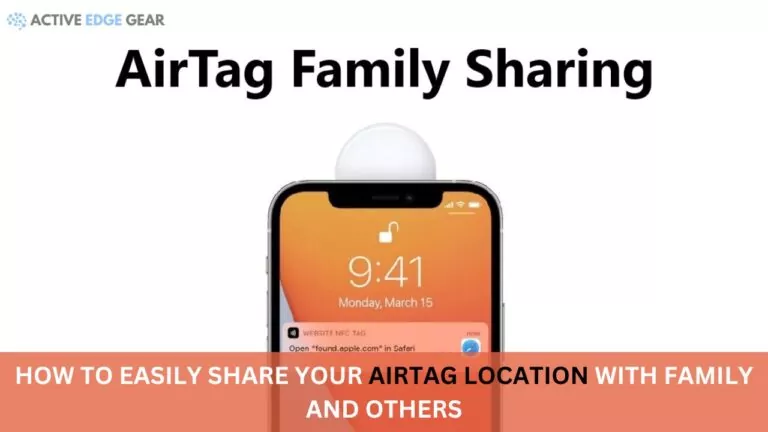Are you struggling to figure out how to share your AirTag location with others? Although current restrictions limit this functionality, with the latest iOS 17 update, Apple has made it possible for you to easily share your AirTag’s location with up to five other people!
This article will guide you through the expected steps of sharing your AirTag’s location once iOS 17 rolls out.
Let’s dive in and explore what lies ahead for AirTag users!
Key Takeaways
- With the latest update in iOS 17, you can easily share your AirTag location with others using the Find My app.
- You can invite up to five people from your contacts list to share the location of a specific AirTag.
- Prioritize privacy by only sharing your AirTag’s location with trusted individuals and regularly reviewing permissions.
- In case of loss or theft, utilize features like Lost Mode and the Find My network to track and recover your AirTag.
To easily share your AirTag location with others, you can utilize the Find My app on your iOS device. With iOS 17, you’ll be able to select an AirTag in the app and choose the “Share This AirTag” option to invite contacts and family members to view its location.
Additionally, sharing AirTags will also extend to other Find My objects in future updates.
Using the Find My app
Navigating the “Find My” app can ease the process of sharing your AirTag location. With iOS 17 and newer versions, you’ll uncover more possibilities for sharing beyond just devices – including your AirTags.
Start by selecting an AirTag from the item’s list on the Find My app. Then tap into the “Share This AirTag” option to begin inviting contacts.
You can invite up to five people, all of whom will have access to this specific AirTag’s location details in real time through their own Find My App.
Be aware that any shared individuals must operate within Apple’s ecosystem as each AirTag is linked with a single Apple ID at a time.
Continual updates promise enhancements within this functionality – making life simpler and keeping everything connected much easier.

To easily share your AirTag location with your trusted contacts, you can take advantage of the Find My app on iOS. With the latest update in iOS 17, sharing AirTags with others has become seamless and hassle-free.
Simply open the Find My app, select the AirTag you want to share, and tap on “Share This AirTag.” From there, you can invite up to five people from your contacts list to share the location of that specific AirTag.
This feature not only allows you to keep loved ones updated about your whereabouts but also enables them to help track down a lost or misplaced item equipped with an AirTag.
It’s a convenient way to stay connected and ensure peace of mind for both parties involved.

Setting up location sharing
To set up location sharing for your AirTag, you’ll need to use the Find My app on your iOS device. Simply open the app and navigate to the “Items” tab. From there, select the AirTag you want to share and choose the “Share This AirTag” option.
You can then invite up to five people from your contacts list to share the location of that specific AirTag with them.
It’s important to note that each person you invite will need an Apple ID and have their own iPhone or supported Apple device running iOS 17 or later.
By following these steps, you can easily enable location sharing for your AirTags and keep everyone in the loop regarding their whereabouts.

Now let’s explore three easy methods to share your AirTag location with others.
Unlocking this feature begins with updating your device to iOS 17. This version has introduced a “Share This AirTag” option found within the Find My app. Here’s how to use it:
- Navigate and open the “Find My” application on your device.
- In the application, locate and select the specific AirTag you want to share.
- Once selected, an option named “Share This AirTag” will appear.
- Click on this option to begin the process of sharing your AirTag location.
- You’re allowed to invite up to five contacts at once.
- Once invited, these contacts can then view the location of your shared AirTag on their devices.
To easily share your AirTag location with others, you can also use Google Maps. Here’s how:
- Open the Google Maps app on your device.
- Tap on the search bar at the top of the screen.
- Type in the name or address of the location where your AirTag is currently located.
- Once you see the location on the map, tap and hold on that specific area.
- A pin will appear on the map at that location, and a small information box will pop up at the bottom of the screen.
- In the information box, tap on the “Share” button.
- You will be presented with different options to share the location through various messaging apps or social media platforms.
- Select your preferred method of sharing and send it to the person you want to share your AirTag’s location with.
- The recipient will receive a message containing a link to the shared location on Google Maps.
- By clicking on that link, they will be able to view and track the whereabouts of your AirTag.

Sharing your AirTag location with EaseUS is another convenient method to keep others informed of your whereabouts. Here’s how you can easily share your AirTag location using EaseUS:
- Download and Install EaseUS: Start by downloading and installing the EaseUS app from the App Store on your iOS device.
- Open the App: Launch the EaseUS app on your iPhone or iPad and grant it permission to access your location.
- Sign in to Your Account: If you already have an existing EaseUS account, sign in using your credentials. If not, create a new account by following the on-screen instructions.
- Add Your AirTag: Once you’re logged in, tap on the option to add a new device, and select “AirTag” from the list of available devices.
- Connect Your AirTag: Follow the on-screen prompts to connect your AirTag to the EaseUS app. Make sure that Bluetooth is enabled and you’re in close proximity to the AirTag.
- Enable Location Sharing: In the EaseUS app, navigate to the settings for your AirTag and locate the option for location sharing. Toggle it on to allow others to see your AirTag’s location.
- Invite Others: To share your AirTag’s location with others, you can invite them through their EaseUS accounts or send them an invitation link via email or other messaging platforms.
- Accepting Invitations: The recipients of your invitation will need to install and sign in to their own EaseUS accounts or use their existing ones if they have any. Once they accept your invitation, they’ll be able to view your AirTag’s location within their EaseUS app.
- Manage Permissions: Within the EaseUS app, you can manage permissions for each person you’ve shared your AirTag’s location with. You can choose whether they can only view the location or have additional capabilities like editing settings or receiving notifications.
- Stay Connected: As long as the recipients have EaseUS installed and they’ve accepted your invitation, they’ll be able to see your AirTag’s location in real-time on their own devices.

FAQs
To easily share your AirTag location with others, open the Find My app on your iPhone or iPad and tap on the Items tab.
Then, select your AirTag from the list of devices and tap on “Share My Location.” You can choose to share your location for a specific period of time or indefinitely.
Yes, you can share your AirTag location with multiple people at once. After selecting “Share My Location” in the Find My app, you have the option to add contacts from your phone’s address book who will receive a notification and be able to track the AirTag’s location.
3. Is sharing my AirTag location secure and private?
Yes, sharing your AirTag location is secure and private. The Find My app uses end-to-end encryption to ensure that only authorized individuals can access the shared information.
Additionally, you have full control over when and how long you share your location.
4. Can I stop sharing my AirTag’s location if needed?
Absolutely! If you want to stop sharing your AirTag’s location, simply go back to the Find My app, select your device from the list, and tap on “Stop Sharing.”
This will immediately revoke access for anyone who previously had permission to view your AirTag’s whereabouts.