Ever found yourself yearning for Alexa to serenade you with your favorite melodies throughout the night? You’re certainly not alone! Many of us share this desire for constant, seamless music as we drift into dreamland.
So, after delving deep into how that can be achieved, I’ve unearthed a couple of savvy strategies to keep the tunes flowing without interruption on any Alexa device.
From setting up a loop feature to crafting an Alexa routine, allowing you to experience unparalleled convenience with your smart home system.
Ready to journey down this path of continuous auditory delight with me? Let’s dive in!
Key Takeaways
- You can get Alexa to play music all night by disabling the device’s sleep timer, and using the loop feature or an Amazon routine for constant playback.
- A stable internet connection is critical for seamless overnight music streaming. Make sure your Alexa device keeps close to your Wi-Fi router.
- Always plug in Alexa using a power adapter; running out of battery could interrupt music play during the night.
- Adjusting volume settings allows soft non – disruptive melodies throughout the slumber. Feel free to find what suits best!
- For issues with continuous playback, check regularly for software updates on your device and reset it if necessary.

How to Keep Alexa Playing Music All Night – Alexa Device
There are a few steps to ensure Alexa’s soothing symphony can keep humming through the night. Start by disabling your device’s sleep timer so that there won’t be any unwanted interruption.
Try utilizing the loop feature; simply ask Alexa to “loop” your desired playlist or song, and she will happily repeat it all night long. You could also create an Amazon routine where you schedule a time for music playback, allowing smooth sailing through those quiet hours.
Don’t forget to connect with a music streaming service like Spotify or Amazon Prime Music which offers continuous playback – this way, you’re making sure your tunes won’t run dry when you need them most!
Disable sleep timer
If you’re like me and enjoy falling asleep to soft melodies or waking up to energetic tunes, having Alexa play music the whole night becomes necessary. Achieving this can be as simple as deactivating the default sleep timer on your device.
- To start, initiate a dialogue with your device by saying, “Alexa.”
- Follow it up by instructing her to disable sleep mode: “Alexa, disable sleep mode.”
- Now that she’s in full listening mode, choose a playlist or a preferred tune for the night and let Alexa know.
Use the loop feature
One efficient way to keep Alexa playing music all night is by using the loop feature on your device. Using this tool allows Alexa to play music continuously, making it a perfect solution for those who enjoy drifting off to sleep with their favorite tunes.
- First, request Alexa to play the music or playlist of your choice.
- Once the music starts playing, simply say “Alexa, loop.”
- The loop command sends your Echo device into an endless repeat of the currently playing song or playlist.
- Keep in mind that if you’re looping a single song, this track will reiterate until you voice command “Alexa, stop.”
- Conversely, if you’re looping a playlist, the entire set will replay from the beginning once it finishes.
Create an Alexa routine
Crafting an Alexa routine forms a crucial step in your journey to keep Alexa playing music all night. Let’s delve into this process:
- Launch your Alexa app and select the menu icon.
- Navigate to “Routines” under the “Settings” tab.
- Tap on the “+” to craft a new routine and chart out its details.
- Choose a trigger, preferably time-based for an all-night music experience.
- Set an action, in this case, it would be “Music”.
- Instruct Alexa to play your favorite music playlist from Amazon Prime Music or any other preferred music service.
- Be sure to activate the loop feature in this routine; this keeps playing your music continuously unless instructed otherwise.
- Assign a duration for your desired playlist ensuring it covers the entire span of your night.
- Save these settings.
Use a music streaming service with continuous playback
Leveraging a music streaming service that offers continuous playback is another effective solution in keeping the tunes going for the entire night. Here’s how:
- Choose a reliable music streaming service like Amazon Prime Music, Spotify, or Pandora.
- Make sure your Amazon Echo is connected to the chosen streaming service.
- If you’re an Amazon Prime member, simply say “Alexa, play all my music” and begin your listening experience.
- Should intentional pauses occur between songs, go into the settings of your streaming app and disable any ‘pause’ or ‘gap’ features.
- To continuously play a single song or playlist, use the loop feature by saying “Alexa, loop” once the music starts playing.
- For variety throughout the night, opt for creating a sizeable playlist or use radio stations available on the streaming service.
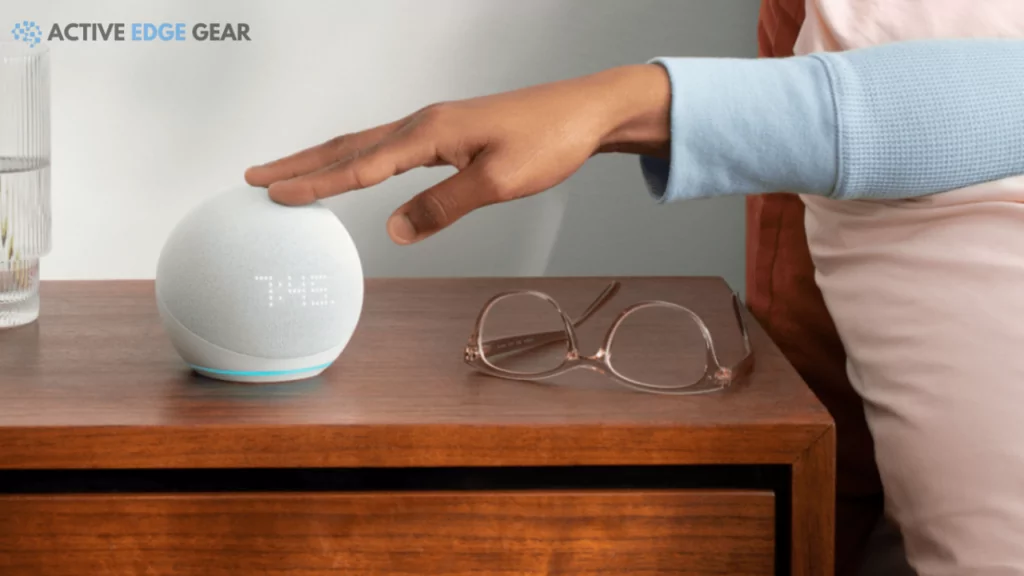
Tips for Keeping Alexa To Play Music Continuously All Night
For a flawless night of endless music, keep your Echo speaker powered by using a power adapter, maintain a stable internet connection and tweak the volume settings for comfortable nighttime listening.
Read on to get detailed advice on how to keep your favorite tunes flowing!
Ensure a stable internet connection
Reliable Wi-Fi is the lifeline of an Alexa speaker, especially when you want to play music all night long. Without a stable internet connection, your favorite tunes might get interrupted or stop playing entirely at times which we certainly don’t want.
Try putting your device as close to your router as possible for optimal connection strength and ensure that other heavy-bandwidth activities like video streaming doesn’t happen concurrently which can lead to unstable connections.
Ensuring that Alexa remains connected throughout the night demands not just a stable but also strong Wi-Fi signal. Even if the usual day-to-day tasks such as asking ‘Alexa’ about weather updates or setting reminders work well with minimal net speed, longer activities like overnight music streaming require more robust connections.
It’s best to carry out a quick check on your internet speeds before getting started with continuous playback – slower speeds might struggle in providing seamless services over prolonged durations.
Use a power adapter to keep Alexa plugged in
Keeping Alexa plugged in using a power adapter is crucial for continuous playback. This constant power supply ensures that your device doesn’t run out of battery and stop playing music in the middle of the night.
It’s perfectly safe to leave it connected; doing so won’t cause any harm or damage to Alexa. If not connected, there could be unexpected resets needing reconfiguration which can interrupt your favorite tunes playing all through the night.
Adjust volume settings for nighttime listening
Having Alexa play music all night isn’t just about hitting “play” and hoping for the best. Adjusting your device’s volume settings is a crucial step to perfect your nighttime listening experience.
A lower, more comfortable volume can create a soothing atmosphere that won’t wake you up in the middle of slumber. Customizing these settings makes sure the music or ambient sounds filling your room will not disrupt your sleep.
You might like some beats lightly tapping at your hearing, while others may prefer gentle whispers of melodies barely there. Feel free to experiment with different levels until you find what suits you perfectly, ensuring an optimal setting that still allows Alexa’s musical lullabies to play all night long without becoming intrusive noise pollution.
Troubleshooting Tips for Continuous Music Playback – Alexa To Play
Sometimes, Alexa might stop playing music no matter what you try. In such a case, make sure that your device has the latest software updates installed. If that doesn’t work, resetting your Alexa device can often resolve any issues preventing continuous playback.
However, if all else fails and nothing seems to fix the problem, don’t hesitate to reach out to Amazon’s customer support for further assistance.
Check for software updates
Firstly, to ensure smooth and uninterrupted music playback all night on your Alexa device, conduct regular checks for software updates. Here’s how you can do it:
- Look at your Alexa device and choose your Echo for an update check.
- Navigate through the settings to reach the ‘Device Options’.
- Tap on ‘Check for Software Updates’ to see if your device needs updating.
- If there’s an update available, apply it quickly. Doing so can address any connectivity issues causing Alexa to stop playing music.
Reset Alexa device if necessary
Sometimes Alexa may have trouble continuing to play music all night. This could be due to various issues with the device’s software or hardware.
- It may be necessary for you to reset your Alexa device.
- Navigate to the Alexa app on your smartphone.
- Click on ‘Devices’ located at the bottom of the interface.
- Choose ‘Echo & Alexa.’
- Select the Alexa device that is having music playback issues.
- Tap on the gear icon found at the corner of your screen.
- This action should reset your selected Alexa device, helping to resolve any prevailing music problems.
- If after resetting, you find that Alexa still stops playing music, cross – check your Amazon account login status.
- Verify whether your Amazon Prime Music service or any other affiliated music streaming services are correctly linked to Alexa.
- Regular internet disconnections can disrupt continuous music playback. So ensure a reliable Wi – Fi connection for your smart home devices.
- A stable wi – fi connection keeps Alexa stop playing music all night without interruptions.
Contact customer support for further assistance
If you’re still encountering disruptions in Alexa’s non-stop music feature, it may be time to touch base with customer support. They are equipped to provide help and navigate through any persisting issues affecting continuous playback, such as too many devices connected to the same WiFi network impacting your experience.
In terms of setup challenges like initiating a default music service on your Echo device via the Alexa app settings, customer support stands ready with step by step guidance. Even if uncertainties surface about leaving Alexa humming through your sleep hours, they can shed light on possible implications and offer appropriate advice.
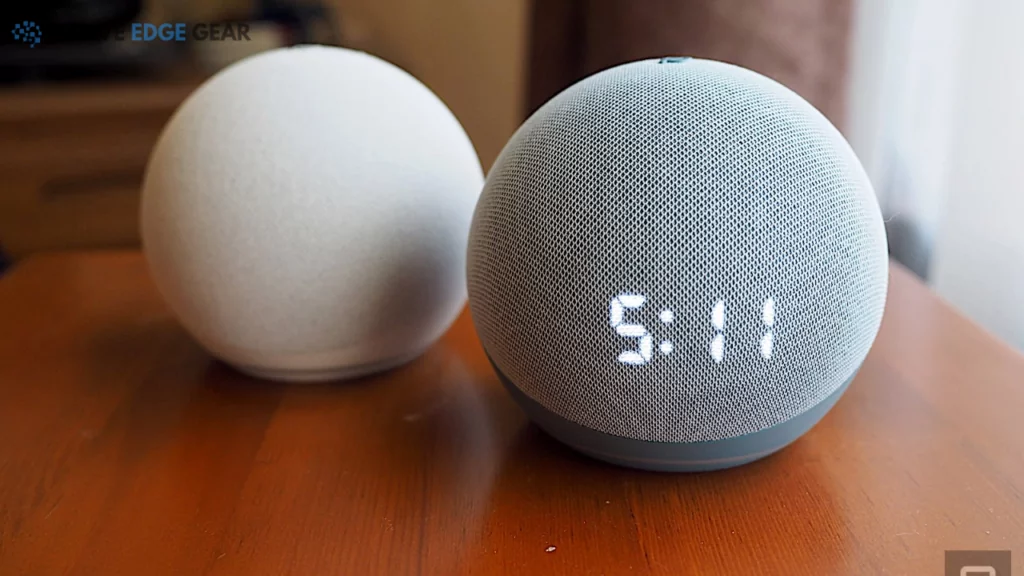
Conclusion
If you want to keep your Alexa device playing music all night long, follow this easy guide. Simply tell Alexa to play your music or a playlist, and she’ll play it continuously all night, as long as you want.
To ensure Alexa doesn’t stop playing the music, make sure that Alexa is plugged in all night. You can also ask Alexa to play music from Amazon Prime or other music streaming services.
Alexa will automatically loop the music, allowing you to enjoy your favorite tunes for a specific amount of time without interruption. Say “Alexa, stop the music” when you’re ready to stop the music.
Keeping Alexa playing music all night is achievable and enjoyable. It enhances your sleep experience, fills your home with tunes, or provides a non-stop musical environment for parties.
By utilizing this feature intelligently, you can make the most of your smart home system every night!
FAQs
1. How do I make Alexa play music all night?
Just ask Alexa to loop the music you want, or set a playlist and she will keep playing music continuously all night.
2. Can I tell Alexa to stop playing the music at a specific time?
Yes, you can instruct Alexa to stop playing after a certain amount of time by setting a sleep timer in your Amazon Alexa App.
3. What kind of music can I request from Amazon’s Echo Device?
You are able to play any music of your choice on Amazon Music by simply asking: “Alexa, play [insert genre]”. You can also stream songs from an extensive range in the LLC Associates Program designed as an affiliate advertising scheme.
4. Is there a possibility for my requested song or playlist not to be played?
Make sure that your preferred streaming service such as Amazon Prime is connected correctly with your device; then go ahead and say “Alexa, Play…” followed by what you’d like her to serenade you with!
5. Will looping affect its functionality later?
No worries! After executing commands like ‘Loop All Night’, regardless of how long it plays, once turned off echo devices get refreshed when given new instructions afterward.

