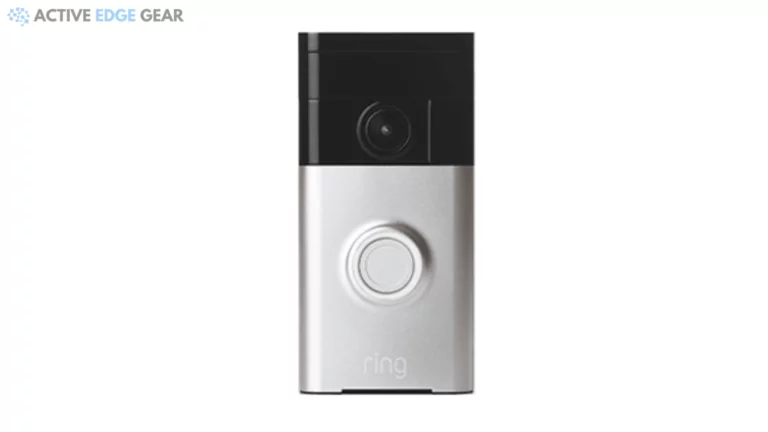Are you puzzled because your Ring Doorbell is flashing white? This occurrence is more common than you might think, indicating certain issues with your device.
In this blog post, we delve into the causes of flashing white light and provide comprehensive steps to troubleshoot and fix it effectively.
So let’s dive in – finding a solution could be easier than you imagine!
Key Takeaways
- A white light flashing on your Ring Doorbell can mean it has a low battery, Wi-Fi issues, or needs a firmware update.
- To fix these problems, you might consider moving the doorbell closer to your router and using a Wi-Fi extender.
- Regularly checking your device’s battery level can prevent this problem from happening again.
- Updating your Ring app is important because it will have new features that help your doorbell work better.
Possible Causes of a Flashing White Ring Doorbell (wifi)
A flashing white light on your Ring Doorbell could signal issues like a low battery, wifi connection problems, system reboots or firmware update requirements.
Each issue requires unique solutions; you might need to replace the battery, move the doorbell closer to the router or perform an app check for updates.
Lastly, performing a systematic reboot could also solve this problem.

Low battery
A flashing white light on your Ring Doorbell can often signal a low battery. This common issue can be easily addressed by ensuring the device is frequently charged.
If you notice persistent flashing even after charging, your next course of action might involve replacing the battery altogether.
Keep in mind that a solid white light could indicate issues unrelated to battery life and may require additional troubleshooting steps.
Regular battery checks are crucial for maintaining optimal performance of your Ring Doorbell and avoiding unexpected disruptions in its operation.
Poor Wi-Fi connection
A poor Wi-Fi connection can trigger a Ring Doorbell to flash white. This occurs when the smart device struggles to communicate with your home Wi-Fi network, affecting its functionality.
A congested network or distant router often causes this weak signal strength.
Addressing these could involve some simple fixes. One of the straightforward solutions is resetting the router, which helps refresh and strengthen the Wi-Fi signals.
Strong signals are vital for maintaining an optimal connection between your Ring Doorbell and your home WiFi network.
Another solution involves bringing your ring doorbell closer to the router or employing a Wi-Fi extender to enhance signal reach across larger premises, increasing wifi signal strength.

Firmware update
Firmware updates play an essential role in the functioning of your Ring Doorbell. Just like any other smart home device, these updates ensure a smooth operation with up-to-date security patches and bug fixes.
If your ring doorbell is flashing white light, it could indicate that a firmware update is underway or there may be an issue related to the update process.
Accordingly, you should check for any pending firmware activities on your Ring app and make sure you have a stable Wi-Fi connection during this process.
This can be crucial in avoiding issues such as failed installations which might result in incorrect white light patterns on your ring doorbell pro.
Ignoring these updates can lead to complications down the line including offline devices or reduced Wi-Fi signal strength.
So stay vigilant about notifications regarding firmware upgrades from Ring support to keep your smart home running smoothly.
System reboot
Performing a system reboot is an effective method to solve any connectivity problems your Ring Doorbell may be experiencing.
The process requires shutting down and restarting the device, giving it a chance to clear potential glitches causing the white light flash.
In some instances, severe issues might necessitate resetting the whole system back to its original settings. However, this should only be done as a last resort due to the fact that all personalized configurations would be lost.

Troubleshooting Tips For Ring Doorbell Flashing White
Don’t let a flashing white light on your Ring Doorbell throw you off track; instead, arm yourself with these simple troubleshooting steps.
From battery checks to WiFi improvements and system reboots, we guide you through potential solutions that may restore your doorbell’s normal function.
For more tips and detailed guidance, continue reading!
Check the battery level and replace if necessary
Keeping your Ring doorbell powered is vital for it to function properly. A common reason for your ring doorbell flashing white could be a low battery. Here’s how you can check the battery level and replace it if necessary:
- Look at the device’s light patterns: The Ring doorbell displays different white light patterns to inform about its battery status.
- Flashing or blinking white light indicates low power: If your Ring doorbell is flashing or showing a blinking white light, this may signify that your battery-powered Ring doorbell has a low charge.
- Solid white light suggests full charge: A solid white light on the other hand, indicates that the device has fully charged.
- Replace if needed: In case of persistent white light flashing, you might need to replace the current battery with a new one.
- Use the Ring App for more details: For more specific information regarding the battery level, utilize your Ring app on your phone which will display exact percentage of charge left in your smart home device.
- Regular checks are advisable: To ensure optimal performance, routinely check your ring doors bell’s battery and power status via the app or by observing the light patterns.
- Consult ring support: If you continue facing issues even after replacing the battery, contacting Ring Support could help troubleshoot any other possible problems causing this phenomenon.
Move the doorbell closer to the router or consider a Wi-Fi extender
Boosting the WiFi signal can be an effective solution to fix a flashing white Ring doorbell. Here are two practical steps you can take:
- Move the Doorbell Closer to the Router: Weak WiFi signals often cause connectivity issues, resulting in a flashing white light on your Ring doorbell. Try relocating it closer to your router and monitor if this resolves the problem.
- Consider a WiFi Extender: If moving closer is not feasible, investing in a high-quality WiFi extender might be the way to go. The extender improves signal strength and can help alleviate connection issues with your Ring doorbell.
Check for any updates on the Ring app
Keeping your Ring app updated is crucial for the smooth functioning of your Ring doorbell. The process includes:
- Open the Ring app on your phone.
- Click on the ‘Settings’ tab.
- Scroll down to find ‘Check for Updates’.
- If an update is available, click on ‘Update Now’.
- Wait until the update finishes installing.
Perform a system reboot
Performing a system reboot is a beneficial step to fix an improperly flashing white light on your Ring Doorbell. Follow these steps:
- Open the Ring app on your phone.
- Select the doorbell experiencing issues.
- Navigate to Device Health.
- Click on “Reboot Device.”
- Wait for the device to restart.
How to Prevent and Fix a Flashing White Ring Doorbell – Reset Ring Device
Implement preventative methods to halt your ring doorbell white light flashing by charging the battery consistently. Keep an eye on your Wi-Fi connection and ensure it’s stable and strong enough for your device.
Regularly check for firmware updates using the Ring app, to keep it up-to-date with any potential software improvements or bug fixes.
Opting for a Ring Protect Plan can drastically increase the operational efficiency of your device, potentially preventing issues like a flashing white light.
Keep the battery charged
Ensuring your Ring doorbell battery stays charged can prevent the device from flashing a white light, a common signal of low power.
Regularly check the battery level through the Ring app on your phone to avoid any surprises.
If you notice a drop in battery life, take action immediately and start the charging process. For users with a battery-powered Ring Doorbell 2 or similar models.c
onsider having an extra set of fully charged batteries ready for replacement to ensure continuous function of your smart home security system.
Good habits like these not only maintain the ring doorbell’s WiFi network connection but also boost its overall performance and longevity! By taking care of your device’s power needs, you’re one step ahead in keeping your home safe and secure.
Check Wi-Fi connection regularly
Regular checks on your Wi-Fi connection can save you from the inconvenience of a continuously flashing white Ring Doorbell. A shaky internet signal often triggers this issue, which disrupts the doorbell’s functionality.
To troubleshoot, detach your Ring device and bring it closer to the router to enhance signal reception. Doing this routinely ensures that faulty Wi-Fi is not the reason behind any unexpected doorbell glitches.
It’s vital to note that regular assessments can also identify if a Wi-Fi extender might be helpful for maintaining consistent connectivity throughout your home.
Stay updated with firmware updates
Firmware updates provide essential enhancements for your Ring Doorbell. They ensure smooth operation, improved features, and the latest security measures to protect your home.
Updating the firmware regularly is part of preventive maintenance for this smart device.
The Ring app notifies you of a new update, ensuring that your doorbell always performs at its best. During these updates, you may notice a blinking white light on your device – it’s an indication that the system is upgrading itself to offer seamless service.
So don’t worry when you see the flashing – it just means better performance is coming soon!

Consider a Ring Protect Plan
In conclusion, troubleshooting issues with your Ring Video Doorbell can be resolved by following a series of steps.
If your Ring Doorbell is not connecting, reset the Wi-Fi network, ensure a strong signal strength, and check for blinking white lights.
Start the setup process using the Ring app, follow instructions carefully, and make sure your doorbell is closer to your Wi-Fi network. If problems persist, contact Ring support for assistance.
Remember, a well-configured doorbell transformer and proper setup mode are essential for a seamless experience with your Ring Doorbell.
Subscribing to a Ring Protect Plan provides more than just regular notification alerts. It offers enhanced functionality for your Ring doorbell.
This plan comes with added features such as extended video history, where you can store and review recorded videos for up to 60 days in the US.
Opting for a Ring Protect Plan also gives you peace of mind with its Snapshot Capture feature. This enables your device to take photos at set intervals throughout the day giving you an overview of what happens between motion-activated events and videos, ensuring no important details are left out.
Furthermore, it becomes incredibly easy to share these captured images or videos with family members or law enforcement if required.
FAQs
1. What does it mean if my Ring Doorbell is flashing white?
A flashing white light on your Ring doorbell could indicate the device is offline, having network setup issues or undergoing a setup process.
2. How can I fix a flashing white light problem on my ring doorbell?
Starting with checking your WiFi credentials, ensure you’ve entered the correct network password for your Ring video doorbell during the setup process.
3. Can a weak signal strength cause the flash of white lift at the top of my device?
Yes, poor signal strength to your Ring doorbell from your WiFi network could lead to the appearance of a blinking white lift on the left side of your ring doorbell
4. Are there tools needed in setting up my battery-powered ring doorbell when it flashes white?
You may need a screwdriver that fits your doorbell’s screws to reset and start the new setup by following instructions listed in The Ring App.
5. Why might connecting to “Ring Chime Pro” solvespinning and circling flashes on an offline ring device?
The ‘Ring Chime Pro’ plugs into any wall outlet, boosts Wi-Fi signals ensuring smooth network set-up processes and possibly resolving any persistent flashing or spinning circle problems.
6. If these steps do not resolve this problem; what should be done next?
If resetting or reconfirming WiFi details doesn’t alleviate this issue; pressing and holding down ‘the Setup Button’ will enter you back into set-up mode otherwise contacting Ring support for specialized assistance may prove necessary at times.