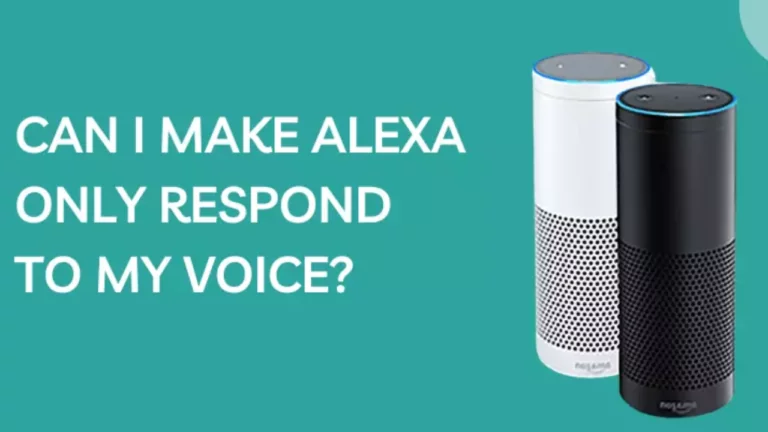Are you tired of Alexa responding to every voice command in the room except yours? This common frustration can be followed by the surprising fact that setting up Alexa to respond only to your voice is easier than one might think.
In this blog post, we are going to guide you through simple and efficient steps for tailoring Alexa’s settings so she understands and responds solely to your unique speech patterns.
So following these steps as we unlock a more customized, private Amazon Echo experience just for YOU!
Steps to Make Alexa Only Respond to Your Voice – Amazon Alexa
To start, you’ll need to open the Alexa app on your device. Proceed by selecting “Settings” from the available options.
Now, look for and choose “Add Your Voice“. At this point, an interactive guide will pop up – follow it closely as you train Alexa to recognize your voice.
You’re now one step closer to making Alexa respond only to your voice commands!
Open the Alexa app
Making Alexa solely responsive to your voice begins with a simple step – opening the Alexa app on your device. Here’s how:
- Find the Alexa app icon on your smartphone or tablet.
- Tap the Alexa app icon to open it.
- Make sure you are logged into your Amazon account.
- Your screen will reveal the home page of the Alexa app.
- Be ready for the next step in customizing your voice command, which is navigating to “Settings.”
Select “Settings”
Getting Alexa to respond only to your voice involves several steps in the settings menu of the app. First, you need to open your Amazon Alexa app on your device.
Navigate through the interface and look for the “Settings” option, which is typically located at the bottom menu. Tapping on “Settings” will take you into a new screen where more choices are presented.
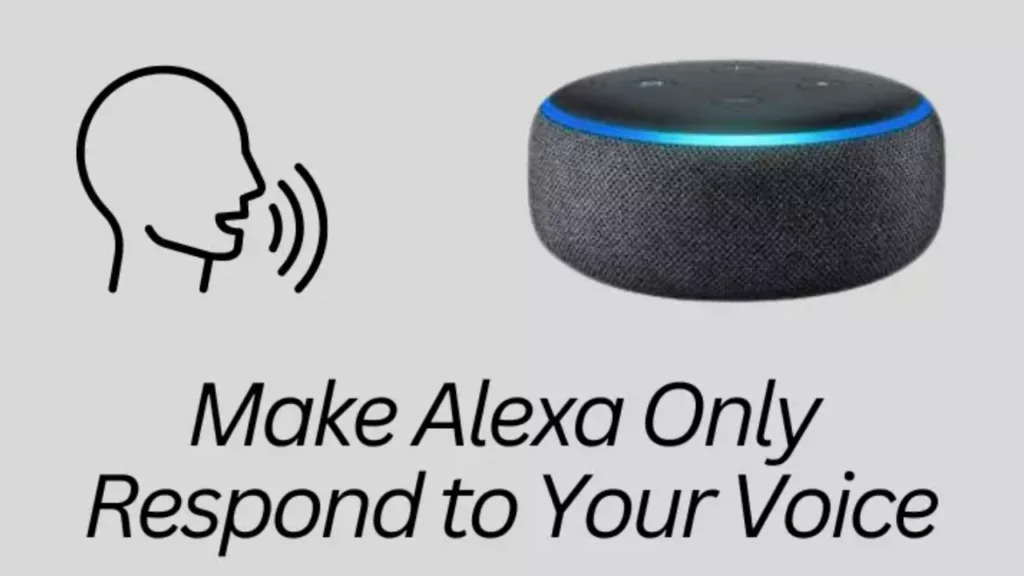
Choose “Add Your Voice”
Making Alexa respond only to your voice involves a key step- choosing “Add Your Voice”. Devising an Alexa Voice ID supports this process. This set-up necessitates the use of the Amazon Alexa App, and then following a particular procedure.
- Launch the Amazon Alexa app on your device, ensuring it’s up-to-date.
- Navigate to the “Settings” menu present within this digital voice assistant.
- Look through the option list and select “Add Your Voice”.
- Participate in various research projects designed to enhance Alexa’s functionality.
Follow the prompts to train Alexa to recognize your voice
Launching the Alexa app on your smartphone is the first step. Navigate to “Settings,” which you can find by clicking the three lines in the top left corner of your screen.
Now, select “Alexa Account” from the dropdown list. Here, you’ll see an option called “Recognized Voices.” Let’s click on that for our next move.
Additional Measures to Ensure Only Your Voice Activates Alexa
Boost the accuracy of Alexa’s response by changing the wake word, muting your device when not needed or adding a PIN for extra security.
Read on to learn how these minor adjustments can provide a personalized and more secure Alexa experience.
Change the wake word
Switching up the wake word on your Alexa device adds an extra layer of security, as it’s less likely other voices will utilize the same unique instruction. Here are a few strategies to get started:
- Open the Alexa app and choose “Devices”.
- Select “Echo & Alexa” and pick the specific device you want to update.
- Opt for a new wake word by stating, “Alexa, change the wake word.”
- Attend to the prompts provided by Alexa, following her guidance.
- Alternatively, adjust the wake word using a mobile device through the Alexa app.
- Access Settings via the menu icon, proceed to Device Settings, then select your preferred wake word.
- Make sure that only your voice can trigger Alexa by selecting “Only respond to my voice” in the wake word settings menu.
- Listen for Alexa’s confirmation of these changes.
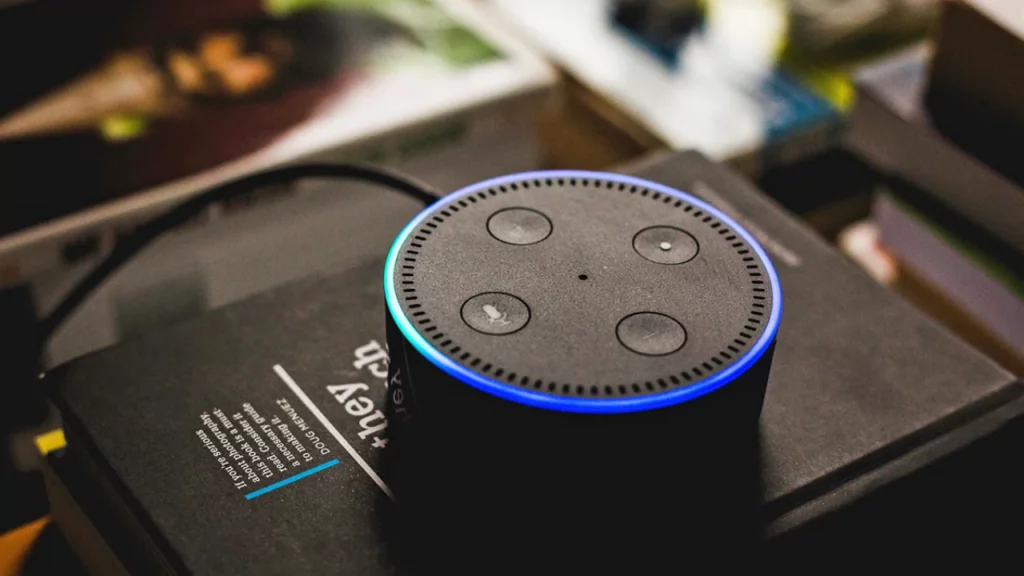
Mute the device when not in use
Enhancing the security of your Alexa device is crucial and can be effectively done by ensuring that it’s muted when not being used.
- A muted Echo device prevents unwanted intrusions and enhances your security.
- Unnecessary noise interruptions can be avoided with a muted Alexa device.
- Muting notably limits unauthorized access to your devices, so hackers cannot gain control.
- This action guarantees no one else has access to voice recordings in idle times.
- It provides an extra layer of privacy, as Alexa won’t pick up on unintended background conversations.
- Your Echo dot becomes more secure than ever when it’s left on mute after use.
- By mutting the device, you’re also limiting data usage when Alexa isn’t needed!
Consider using a PIN code
Boosting the security of your Alexa device can be achieved with the use of a PIN code. This method adds an extra layer of protection and ensures that you are the only one accessing certain settings or features on your Amazon Echo device.
- Open the Alexa App: The first step involves getting into your Alexa app on your smartphone, tablet, or computer.
- Select “Settings”: You need to visit the settings section in order to make changes related to security and access.
- Choose “Voice Purchasing”: Under this option, find ‘voice purchasing’. This is where you will enable PIN protection for shopping with Alexa.
- Set PIN Code: Here, you’ll input the four-digit code that you want to use every time voice purchasing is activated. Ensure that it’s a combination easy for you to remember but hard for others to guess.
- Limit Access: Now click ‘Save Changes’. Your Alexa will require this PIN whenever anyone attempts a purchase using voice commands. This guarantees that no transactions happen without your approval, offering peace of mind.
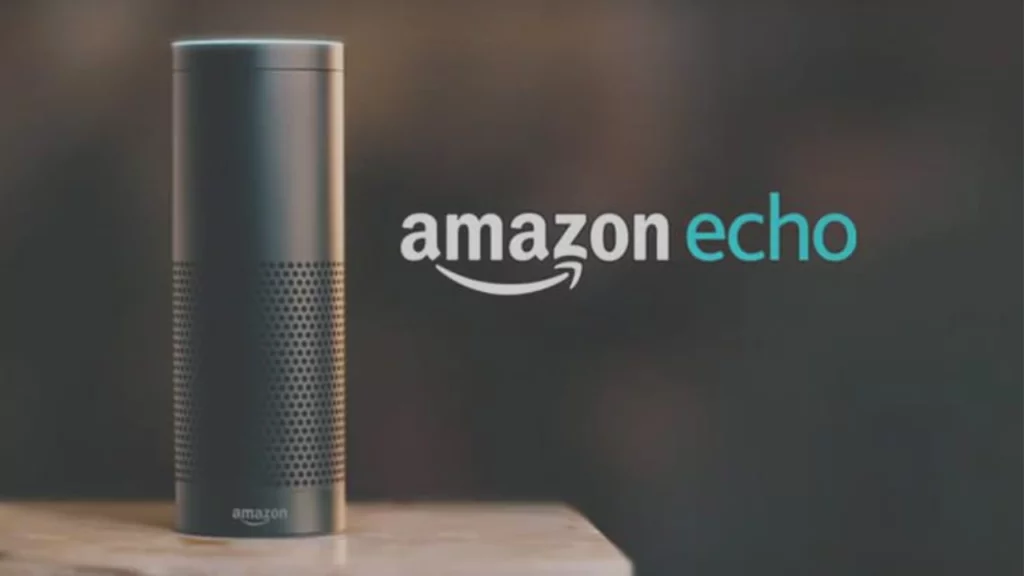
Conclusion – Make Alexa Respond
Make Alexa learn your specific voice by following this step-by-step guide on how to customize your digital voice assistant. Alexa is designed to recognize different voices, ensuring that your voice assistant will respond only to you.
Enable the adaptive listening mode to enhance Alexa’s voice training. To make sure no one else can control your Alexa, limit access to Amazon’s servers by muting the device according to your profile.
This extra security measure helps protect your privacy and gives you peace of mind when using Alexa in your smart home. Remember that they can also be used to access your device and provide personalized answers.
Making Alexa respond to only your voice heightens the personalization of your experience. This unique feature significantly boosts your privacy while enhancing convenience in using voice commands with your device.
Expertly changing a couple of settings elevates your interaction, making access and control over Alexa exclusive to you. Adopting these measures positions you at the heart of smart home technology evolution.
FAQs
1. How can I teach Alexa to only respond to my voice?
You can use the guide on how to make Alexa recognize different voices and ensure that your voice assistant will be able to only respond to your voice alone.
2. Can I delete someone else’s voice data from my Alexa device?
Yes, by accessing Amazon’s servers you can delete any recorded voices to help protect your privacy and ensure no one else is able to control your device.
3. Is it possible for a person’s voice other than mine to get recognized when using Alexa?
Alexa is designed with an adaptive listening mode which may pick up another person’s voice accidentally but enabling this feature allows you more control over who manages your device.
4. What happens if I access devices with “Alexa” in a friend’s home?
Remember they could also potentially control someone else’s Alexa because those devices are part of the broader “Alexa” world.
5. Why should I need to set “all devices” while setting up the Amazon Echo?
This helps give unrestricted access across all connected hardware which lets you play music or order items off Amazon among many other benefits unique to each Echo unit.