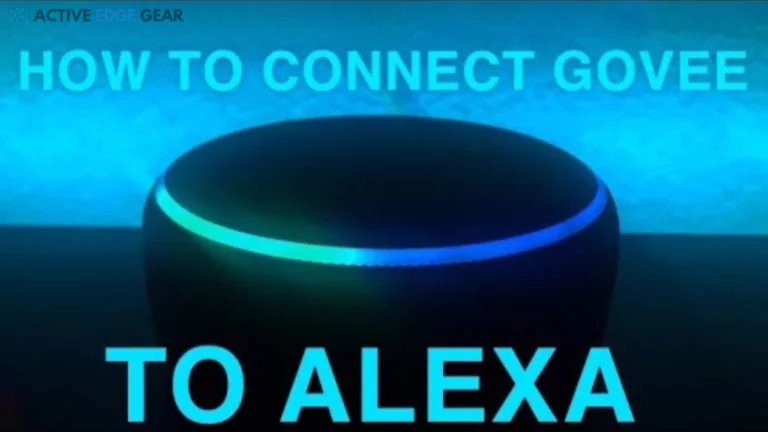Have you recently purchased Govee lights and are wondering how to set them up with your Alexa device? You’re not alone.
In this guide, we’ll walk you through the step-by-step process of connecting these smart LED lights with Alexa, enhancing the convenience and enjoyment of your home’s lighting system.
Get ready to elevate your home’s ambiance by tapping into Alexa’s power to control Govee lights!
Step-by-Step Guide to Connecting Your Govee Lights to Alexa
This section will guide you on how to connect Govee lights to Alexa, including downloading and setting up the Govee Home app.
You’ll learn how to enable the Govee skill in the Alexa app, and discover and pair your smart LED strip lights with this Amazon device.
ultimately controlling them using voice commands through Alexa for a hands-free experience at home or where you may have these connected lights installed.

Download and set up the Govee Home app
The first step to syncing your Govee lights with Alexa is downloading the Govee Home app. This essential application is available both on Google Play Store and Apple App Store.
After successfully installing it, launch the app on your smart device and create a user account if you’re a new user.
If you are an existing user, log in using your regular credentials. Once logged in, arrange all required devices near each other for effective setup and follow the easy steps from the dashboard of the app to add your Govee light device into its system.
Now, your platform for controlling lights directly from mobile or tablet is ready!
Enable the Govee skill in the Alexa app
The first step towards smart lighting control is turning on the Govee skill in your Alexa app. Start by launching the Alexa application and heading to the “Skills & Games” section.
Here you’ll find a plethora of skills available, including one for Govee lights.
Enabling the Govee skill ties together your Govee account with Amazon’s voice-controlled assistant, Alexa. Tapping enable will guide you through an easy process to add this attribute to your smart system.
This powerful utility lets you connect your lights, switches and plugs compatible with both platforms, granting improved convenience in commanding these devices via verbal cues.

Discover and pair the Govee lights with Alexa
In the Alexa app, search for the Govee skill. Activate it and log in using your Govee account information. Subsequently, go back to the home screen of Alexa’s app and click on “Devices”.
There, choose “+” to add a device. Select “Light” followed by “Govee”, then follow prompts from Amazon Alexa until you reach discovery mode.
Once in this mode, turn on your Govee lights – they will show as discovered devices after a quick scan by Alexa.
Choose those you want linked with your smart home system and save them. Congratulations – You’ve successfully paired your Govee lights with Alexa! Now any changes made through voice command or manual interaction via the app will reflect across all connected light devices instantly.
Control the lights using voice commands through Alexa
After setting up, your Govee lights are now ready to respond to various voice commands through Alexa. Use phrases like “Alexa, turn on the living room light” or “Alexa, change light color to blue.”
You can also adjust brightness levels by instructing “Alexa, dim the bedroom lights,” These straightforward steps make managing your lighting atmosphere convenient and hands-free!
Note that several other custom commands are available too for a more personalized smart home experience with Govee Lights and Alexa.
Troubleshooting Tips Of Govee Smart Lights
When issues arise during the connection of Govee Lights to Alexa, like Wi-Fi connectivity problems, firmware updates or reset efforts failing, our detailed troubleshooting tips can save the day.
So let’s overcome these pesky hurdles together and get your smart lighting properly configured!
Ensuring proper Wi-Fi connection for Govee lights
Gaining optimal performance from your Govee lights depends on an excellent Wi-Fi connection. So, make sure your internet signal is robust and doesn’t fetch high-latency rates.
As the first step to successful pairing with Alexa, insert the LED light strip within strong reach of a 2.4 GHz network – this is because Govee lights struggle with a 5GHz SSID.
Signal strength decides how well the voice commands work; insufficient range could lead to delays in response or even complete loss of control over the lights.
Place the primary router and connected Govee LEDs close together for improved connectivity if you’ve identified weak Wi-Fi as a problem area previously.
Handling issues that come up due to disrupted connections means getting proactive about troubleshooting them.
Isolate variables one by one if you can’t connect—check whether other devices are functioning fine on your home network or adjust app settings mentioned earlier for quick results in most cases.
Some users might want their smart bulbs spread across their homes, which may cause some bulbs to be farther away from the router than others.
If so, consider using Wi-Fi extenders throughout your house to boost coverage effectively instead of moving all bulbs closer towards one central point thereby ensuring seamless command executions at every nook and corner!
Checking for firmware updates
Firmware updates often provide fixes for any existing bugs and improve the overall performance of your Govee lights. Open the Govee Home app on your device to check for available firmware upgrades.
Select the device that needs an update, then head to its settings page. If a newer version is available, tap ‘Update Now’.
The process steps through downloading and installing automatically, ensuring you have the most current operating software for optimal interaction with Alexa.
Resetting and re-pairing Govee lights with Alexa
Resetting the Govee lights is a process that enhances your smart home setup. First, power off your lights and unplug them from any power source.
Next, press the middle button on the control box four times while holding down the power button to reset them.
Once you’ve successfully reset your Govee light, re-pairing it with Alexa becomes necessary for voice commands to work efficiently again.
Open up both the Govee Home app and Amazon Alexa app on your phone or tablet device.
Through these apps, ensure that your Govee Lights are properly connected to Wi-Fi within range of Alexa’s Echo Device for effective pairing operations after resetting them.
- Prepare Your Setup:
- Ensure your Govee lights and Alexa device are powered on and connected to Wi-Fi.
- Factory Reset Govee Lights:
- Turn off the Govee lights using their app or physical controls.
- Turn them on and off five times in quick succession, waiting for a brief pause between each cycle. This will reset the lights.
- Unlink Govee Skill from Alexa:
- Open the Alexa app.
- Go to “Skills & Games.”
- Find and disable the Govee skill.
- Rediscover Devices:
- In the Alexa app, go to “Devices.”
- Tap the “+” icon to add a new device.
- Choose “Light” as the device type and select the brand (Govee).
- Follow Prompts:
- Alexa will search for your Govee lights. Follow the prompts to complete the pairing process.
- Test the Lights:
- Ask Alexa to control your Govee lights to ensure they respond correctly.

Conclusion – Alexa Commands
To enjoy the full potential of your Govee lights with Alexa, you need to connect them to your Wi-Fi network. Begin by linking your Govee lights to the Govee app from the app store.
Then, open the Alexa app on your phone, add the Govee skill to your Alexa, and make sure to link your Govee lights to Alexa or Google Home.
Once connected, you can use Alexa voice commands to control them with ease. If you encounter any issues, contact Govee customer support or check if your LED lights are in pairing mode.
Remember, it’s a good idea to turn on your lights only after they are successfully connected.
Mastering the connection between Govee lights and Alexa can enable voice control, providing a seamless smart home experience.
By following these steps carefully, anyone can quickly integrate their lighting system with Alexa for more convenient controls.
Voice command offers hands-free operation that is essential in today’s digital age. So, get started now and embrace this innovative technology!
FAQs
1. How do I connect my Govee smart lights to Alexa?
First, open the Govee app and then the Alexa app on your phone. Add the Govee skill in Alexa and sign into your Govee account. Finally, use voice commands to control your lights.
2. Do I need any special equipment to connect my Govee lights with Alexa?
You’ll need a device supporting Google Home or Amazon’s Alexa connected to Wi-Fi along with Bluetooth-enabled govee smart lights for setup.
3. Why aren’t my led light strips connecting to the govee app?
Ensure that Bluetooth is enabled on your device and the LED strip is in pairing mode. If problems persist, contact govee customer support.
4.Will Google home work with govee lights as well?
Yes! Your gove can be connected not only just alexa but also it supports google home through its skills by following similar steps like linking alexa.
5.Can I change color of led strips via voice command?
Definitely! After properly configuring eachthings using both apps(Alexa &Gove) , you can control them including changing their colors via different basic or custom commands withease.
6.What if my “bedroom” configuredlight doesn’t turn on from given command?
Check whether it’s been renamed correctly, maybe try again.If everything seems right yet won’t work then contact customer support.