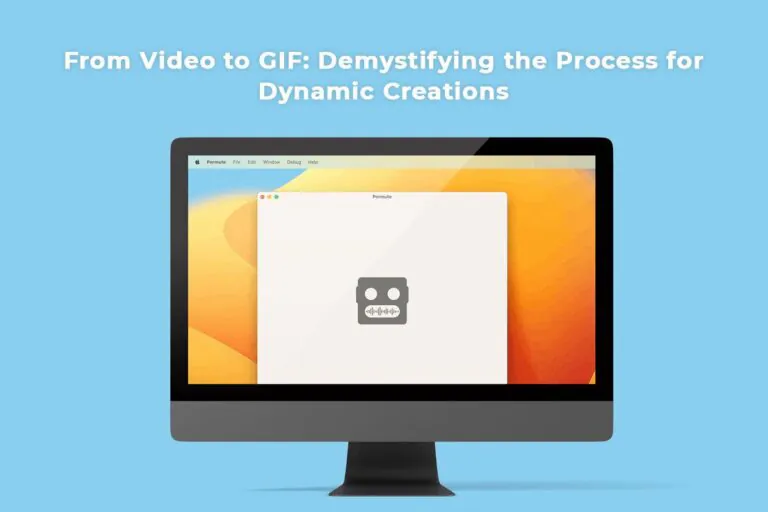The hypnotizing, looping appeal of GIFs has captivated digital audiences for decades and has proven one of the most consistently engaging multimedia formats. Yet for the uninitiated, the magical process of transforming video clips into short-form shareable files feels oddly elusive and technical at first glance.
Thankfully, modern tools have streamlined crafting custom lively GIFs down to simple adaptable workflows anybody can master.
In this guide, we’ll unravel the mystery behind GIF creation, equipping you to share compelling mini-visual stories while boosting online reach. We will discuss various ways to turn a video into a GIF on Mac. And if you want to specifically convert YouTube video to GIF, you can check out YouTube GIF makers like GIFs.com, Gifox, etc. You can also download the YouTube video on your Mac and use Permute to convert them into GIFs.
Now let’s look at the different tools you can use to convert any video into a GIF.
Convert Video To GIF Via Online Converters
There are various ways to convert a video to GIF on your Mac, and one of the simplest ways is with the help of an online GIF converter. Moreover, several online tools like Ezgif, Convertio, or CloudConvert allow video-to-GIF conversion.
However, for the sake of this article, we will focus on the Ezgif online converter tool. This tool allows you to convert several video types to GIF, including MP4, Avi, WebM, FLV, and WMV.
To learn how to use this online converter tool, follow the steps below.
- Open your preferred browser and go to ezgif.com.
- On the website, select the “Video to GIF” option.
- Following that, upload the video you wish to turn into a GIF. If it is a YouTube video, simply add the video’s link.
- Now, adjust settings like size, frame rate, start time, end time, and quality.
- Afterward, click the “Convert to GIF!” button and wait for the tool to do its magic.
- After successfully converting the video to GIF, you can make additional adjustments like cropping, rotating, resizing, and optimizing.
- Finally, click the “Save” button to download your new GIF.
Convert Video To GIF Using A Dedicated App – GIF Brewery
GIF Brewery is a popular application for creating and editing GIFs on macOS. GIF Brewery has an intuitive and user-friendly interface, providing a straightforward platform for users to convert videos or images into GIFs.
Beyond simple conversion, GIF Brewery offered basic editing capabilities. Users could add captions, stickers, and apply various filters to enhance or personalize their GIFs.
Learn how to use this application to convert videos to GIFs on your Mac by following the subsequent steps.
- Install GIF Brewery from the Mac App Store
- After installation, open GIF Brewery and import your video.
- Now, trim the video, set the desired frame rate, and make other adjustments
- Finally, click on the “Create GIF” button and save your GIF.
Reasons To Convert Video To GIF
Here are several reasons you might want to convert your video to a GIF:
Social Media Engagement
GIFs grab attention and emotionally connect with viewers much faster on social media thanks to embedded motion within compact looping sequences. Studies show a 60% longer gaze focus and 70% higher click volume when tweets contain GIFs over just text or still images. Their scannability and retention earn user engagement, shares, and reactions.
Compatibility
The GIF format enjoys near-universal support for integrated rendering across the majority of social media feeds, email clients, messaging platforms, and websites without playback issues users often struggle with for embedded video. This hassle-free reliability ensures content gets consumed as intended.
Looping and Repetition
A core aspect of the GIF format is its contained endlessly looping nature of typically 3 – 10 seconds allowing users to process and react properly compared to single-play video. This repetitive movement and expression stays ultimately memorable for audiences to latch onto messaging.
File Size and Sharing
GIFs condense down to tiny file sizes by strategically limiting colors and employing special compression algorithms yet maintain smooth life-like motion, unlike early choppy GIFs. These small footprints allow blazing-fast sharing via email, messaging attachments, and downloads even on mobile data very efficiently.
Enhanced Loading Speed
Higher frame rates known to burden video compression and performance get eliminated with GIFs for perceptively faster loading speeds. Combined with significantly condensed file sizes vs video, GIFs easily fly across poor connections and embed responsively into feeds and pages that auto-play video fails to load within.
Conclusion
In summary, GIF creation unlocks engaging multimedia versatility from existing videos once demystified into repeatable workflow steps. While their roots trace back decades, GIF animation capabilities have evolved as a pillar for modern digital content thanks to a balance between compressed file sizes, smooth motion, and universal platform support.
By identifying memorable short video highlights and transforming them using widely available conversion tools or dedicated apps, suddenly an addictive motion graphic emerges ready for insertion anywhere. Next time emotion needs conveying beyond words, make your point vividly through custom GIFs.